Introduction:
Motorola is a reputed brand that provides internet connectivity through modems & routers. Their devices come with indicator LED lights that help users understand the status & troubleshoot any issues. This article explains what each of the lights on a Motorola modem lights means & how users can interpret them. Reading through will help users get the most from their Motorola router lights.

- Introduction:
- Motorola modem lights meaning
- Power Light
- Internet Light
- WiFi Light
- Local Network/LAN Lights
- USB Light
- Checking Modem Lights
- Interpreting Specific Light Patterns
- Troubleshooting Common Issues
- Checking for Firmware Updates
- FAQs
- Q. What does it mean if the power light is blinking?
- Q. The internet light keeps blinking slowly, what’s wrong?
- Q. The WiFi light stays off, how do I enable wireless?
- Q. Can different Motorola modem lights blinking mean different issues?
- Q. How do I perform a factory reset on my Motorola modem?
- Conclusion
Motorola modem lights meaning
Power Light
The power light is typically located at the front of the modem. The power light will illuminate solid green or blue when the modem is plugged in and turned on. This indicates that the modem is receiving power and turned on. If the light is off, the Motorola sb6141 modem lights may not be receiving power or there could be an internal issue. Users should check that the power cord is securely plugged in.
Internet Light
The internet light, also called WAN or Online light, shows the connection status between the modem and the internet service provider (ISP). The incoming coaxial cable or telephone line connects the modem to the internet, indicated by a solid green or blue light. A blinking light indicates that the modem is attempting to connect. No light could mean there is no connection or a problem with the physical line.
WiFi Light
Modems that have a built-in wireless router will have a WiFi light. When it is solid, the modem’s WiFi network is activated and broadcasts are being sent out. Users can then connect wireless devices like computers, phones, smart devices. A blinking WiFi light means the network is still processing a task like joining a new device. No light could mean the WiFi is disabled on the modem.
Local Network/LAN Lights
These lights correspond to the Ethernet ports on the back of the modem. A solid light indicates a device is connected and communicating through that port. Blinking means data transmission is occurring. No light means that port is unused or there may be an issue with the connected device or cable. Most modems have multiple LAN ports to connect several wired devices like computers, streaming devices, or game consoles.
USB Light
Some modems have USB ports to provide additional connectivity or device-sharing capabilities. The USB light indicates the status of these ports. A solid light represents a normal connection while no light means the port is unused. Users can connect external storage devices, printers or mobile hotspots using these ports.
Checking Modem Lights
Users should regularly check their Motorola modem lights to ensure everything is functioning properly. The ideal state is:
Power light: Solid green/blue
Internet light: Solid green/blue
WiFi light: Solid (if wireless is activated)
LAN lights: Solid for connected devices
USB light: Solid for connected devices
Blinking lights are generally not a major issue unless they remain blinking for extended periods. No lights could mean a lost connection or power problem that requires troubleshooting. Writing down the current light patterns can help describe any issues to technical support.
Interpreting Specific Light Patterns
Certain light patterns on a Motorola modem lights indicate specific conditions:
Rapidly blinking Power and Internet lights: The modem is booting up after a power cycle or reset. It may take a few minutes to stabilize.
Slowly blinking Internet light: The modem is not detecting a connection from the incoming line & is trying to re-establish.
Alternating LAN lights: The modem is processing a new firmware update on the connected device.
Simultaneous blinking of all lights: The modem is resetting itself or has experienced a critical error. Reset it by unplugging for 30 seconds.
Flashing WIFI light with no wireless signal: The modem requires a firmware update to activate the wireless radio.
Troubleshooting Common Issues
Users can troubleshoot some common modem problems based on the observed light patterns:
No Internet light: Check physical coaxial/telephone connection, signal levels, & account status with ISP.
Slow WiFi: Reset wireless settings, update firmware, check for interference, or position the modem in an open centralized location.
No LAN light: Replace the Ethernet cable, check LEDs on a connected device, and test another port/cable.
Blinking USB light: Replace the USB cable, check for driver/firmware issues with the device & check for port/device compatibility.
Lights cycling oddly: Reset the modem by pressing button/unplugging for 30 seconds. If the issue persists, contact technical support.
All lights off: Ensure the power adapter securely plugged in & a working outlet, or try a known good outlet to rule out adapter failure.
Diagnosing light patterns is a useful first step in troubleshooting a modem problem. Users can narrow down potential causes & solutions efficiently with a bit of light interpretation knowledge.
Checking for Firmware Updates
Outdated firmware can cause intermittent issues, so users should check periodically if their Motorola cable modem lights have any new firmware updates available. Users can download updated software from the manufacturers’ support websites. Running firmware updates ensures the modem has all the latest security patches and feature enhancements applied. Blinking or Motorola modem flashing lights may also indicate an update is required for full functionality.
FAQs
Q. What does it mean if the power light is blinking?
A. A blinking power light generally means the modem is intermittently receiving power. Plug the power adapter fully into both the modem and the wall outlet. Also, make sure the outlet is working by testing with another known working device.
Q. The internet light keeps blinking slowly, what’s wrong?
A. A slowly blinking internet light suggests the modem is not detecting an incoming internet signal from the coaxial cable or phone line. Check the cable connections at both ends and consider consulting the internet provider. It could be a temporary outage or a wiring issue that needs fixing.
Q. The WiFi light stays off, how do I enable wireless?
A. To activate the wireless capabilities, you first need to log into the modem’s configuration page using the default username and password (usually printed on the device). Then navigate to the wireless settings section and use the toggle to enable WiFi broadcasting. Save the changes to turn on the WiFi light.
Q. Can different Motorola modem lights blinking mean different issues?
A. Yes, the specific lights blinking & their pattern can provide clues about the nature of the problem. Refer to the lights interpretation section for common blinking combinations & their suggested meanings. Random blinking of multiple lights tends to indicate a more serious error like a motherboard problem.
Q. How do I perform a factory reset on my Motorola modem?
A. Look for a small recessed reset button, usually on the back or side panel of the device. Press & hold it for 10-15 seconds until the power light starts rapidly blinking. This will clear all settings & return the modem to the factory default configuration. You may need to re-enter your login & WiFi details afterward.
Conclusion
Being familiar with the different indicator on a Motorola modem lights can help users understand the device’s current status and troubleshoot issues more efficiently. Regular light checks, proper cable connections, keeping firmware updated & interpreting Motorola modem lights blinking no internet patterns are important for maintaining optimal modem functionality. With some light diagnostics knowledge, many common connectivity problems can be resolved quickly. Users can now efficiently get the most out of their Motorola home networking devices.

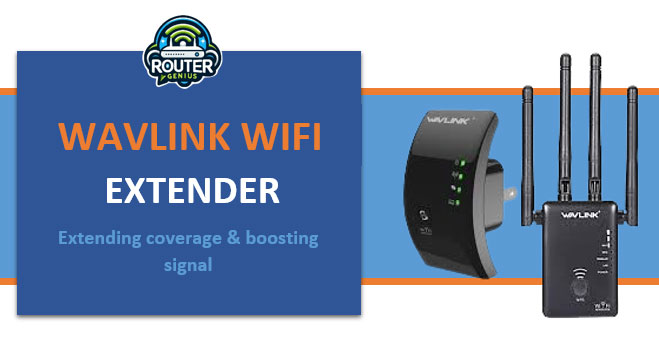
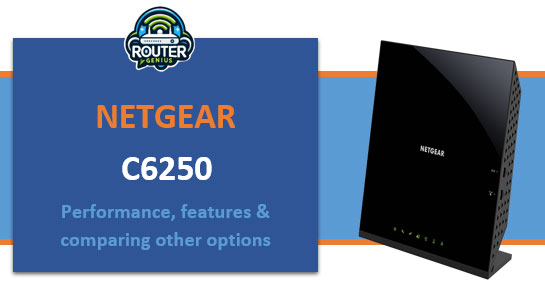
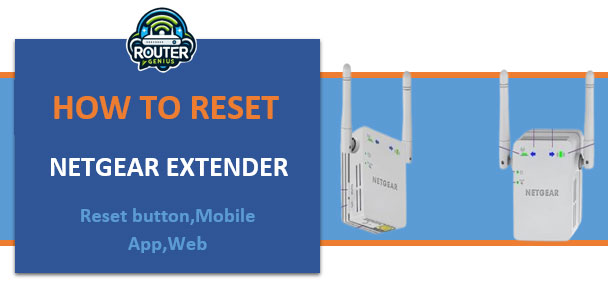


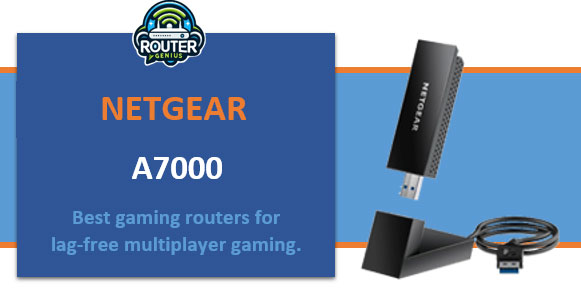


Comments on " Motorola Modem Lights: Understanding the Issues & Lights Pattern" :