Frontier delivers internet services to millions of households and companies within the United States. As with any ISP, problems can occur with their routers that would necessitate a reset. Restarting the Frontier router is easy and can help fix most connectivity issues. Here we will discuss how to reset a frontier router and give a brief guide on how to do it. We will also discuss the benefits of resetting and when it may be necessary. By the end of this article, you should be able to fix Frontier Internet connection with router reset.
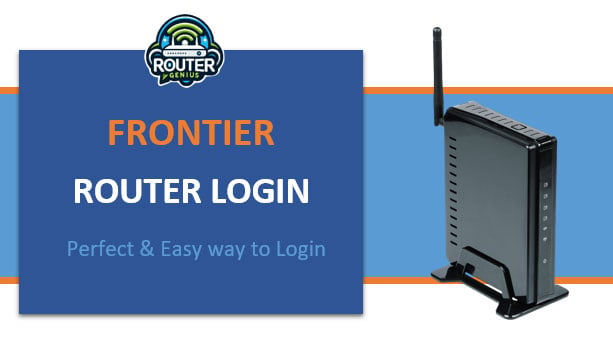
- Introduction
- Why Reset Your Frontier Router?
- Methods for Resetting a Frontier Router
- Hard Reset Using the Reset Button
- Soft Reset Using the Router admin page
- Factory Reset to Clear All Settings
- Frequently Asked Questions
-
- How often should I reset my Frontier router?
- Will resetting impact my wireless security and settings?
- What is the default username and password?
- My router isn’t resetting properly, what should I do?
- Will resetting affect my connected devices?
-
- Conclusion
Introduction
Sometimes there are issues with home routers that can interfere with your Internet connection. The resolution to issues such as slow connections, disconnecting, and inability to connect additional devices is typically resetting the modem.Resetting clears the router’s internal memory and is useful when fixing common issues with the router.
Frontier provides various models of routers to their customers depending on the Internet plan. Some of the most popular routers are the Actiontec C1000A, the Actiontec MI424WR Rev. I, and the Frontier Fiber Wifi router. In any case, the procedure for resetting is relatively the same on most Frontier routers based on the model.
In this article, find out how to do a hard reset, soft reset, and a factory reset.. We’ll also discuss signs that indicate when a frontier router reset is needed and the potential benefits. By learning how to properly reset your Frontier gateway, you’ll be able to troubleshoot many connectivity issues from the comfort of your home.
Why Reset Your Frontier Router?
There are a few common situations where resetting your Frontier router can help resolve problems:
- Slow Internet speeds – Over time, devices connected to the router and various settings/logs use up the available memory. A frontier reset router clears this to allow the router to function optimally again.
- Inability to connect devices – If certain devices stopped connecting to WiFi mysteriously, a reset refreshes the connection table and allows them to reconnect.
- Disconnection issues – Frequent drops in connectivity, timeout errors, or inability to maintain a stable connection could be addressed with a reset.
- Updating router firmware – Occasionally, Frontier will push new firmware updates to improve functionality or fix bugs. A reset may be needed after installing an update.
- Change login password – If you want to change or reset frontier router admin password but aren’t able to access the settings page, a reset provides the default credentials.
- Troubleshoot other problems – Issues like intermittent access, webpage loading errors, buffering video etc. are commonly fixed by a simple router reset at the software/settings level.
Essentially, a reset clears out temporary glitches, refreshes the settings, and allows the router and associated devices to re-establish connections from scratch in many problem scenarios. It’s a very effective first step for connectivity troubleshooting.
Methods for Resetting a Frontier Router
There are several methods available to reset a Frontier router depending on the level of reset needed:
Hard Reset Using the Reset Button
A hard reset is performed using the small reset button on the rear or side panel of the router. This is best for quick setup issues and connectivity timeouts.
Steps:
- Locate the tiny reset button on your router, usually near ports/LED lights on the back.
- Use a paperclip or pen tip to press and hold this button for 10-15 seconds.
- The power LED on the front should turn off and then blink rapidly, indicating reset is in process.
- Once steady again, release the button. The router will reboot with default settings.
Soft Reset Using the Router admin page
A soft reset is done from the router’s admin page and resets without clearing personal settings. Good for routine maintenance.
Steps:
- Connect to https://www.routerlogin.net or https://www.frontier.com using an internet browser.
- Log in with default username and password (usually found on router label).
- Go to Advanced > Administration > Factory Defaults/Restore.
- Select the option to “Restore without wiping settings” and click Submit.
- The router will now reboot with settings intact but memory cleared.
Factory Reset to Clear All Settings
A factory reset wipes out all customized settings and restores full default configuration. Useful when you want a “fresh start”.
Steps:
- Perform a hard reset using the rear button as explained above.
- Within 30-45 seconds of the reset, use a paperclip to press and hold the reset button again for 15 seconds.
- The router LEDs will flash and it will reboot to “out-of-box” settings with default IP, password etc. All custom settings are lost.
- You need to reconfigure the settings and network name/password after a factory reset.
Frequently Asked Questions
How often should I reset my Frontier router?
Most routers can go for months without needing a reset. It is recommended to perform a router reset every 2-3 months for general maintenance in order to clear temporary issues and optimize router resources. Unnecessary, frequent resets are not necessary
Will resetting impact my wireless security and settings?
A hard/soft reset will not clear or change any of your custom wireless settings like passwords, encryption type etc. Only a factory reset removes all personalized configurations from the router.
What is the default username and password?
The default login credentials for Frontier routers are:
- Username: admin
- Password: password
You should change these after initial setup for security.
My router isn’t resetting properly, what should I do?
Make sure that you are holding the reset button for the amount of time mentioned, which is 10-15 seconds.You can force reset the router by removing the power cord and waiting for 30 seconds before reconnecting it.
. If issues persist, contact Frontier support.
Will resetting affect my connected devices?
No, resetting only refreshes the router settings and doesn’t delete any configurations on WiFi devices already paired to the network like computers, phones, smart devices etc. They should automatically reconnect after the reset.
Conclusion
Resetting your Frontier router is one of the most useful and quickest solutions to many typical WiFi and Internet connection issues. In this article, I have explained all the types of resets – hard, soft, and factory along with a guide on how to perform each type of reset.
By learning to properly use the reset functions, you now have the ability to refresh your router and restore optimal performance right from your home. When facing difficulties, you should always try resetting as the first solution.. We hope this guide enables you to quickly resolve any issues with your Frontier networking equipment. Feel free to get in touch if you need additional guidance or support.

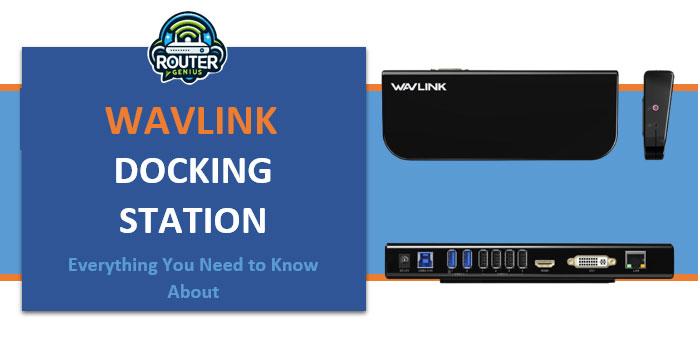
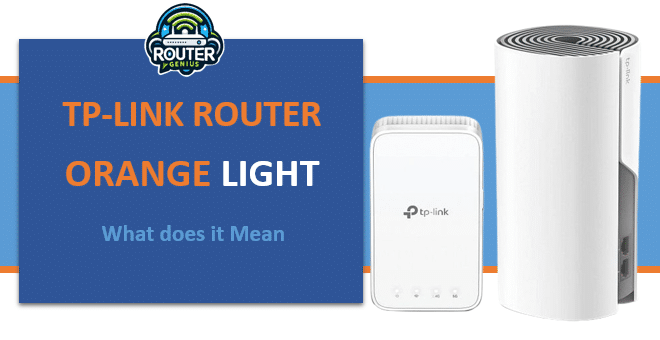

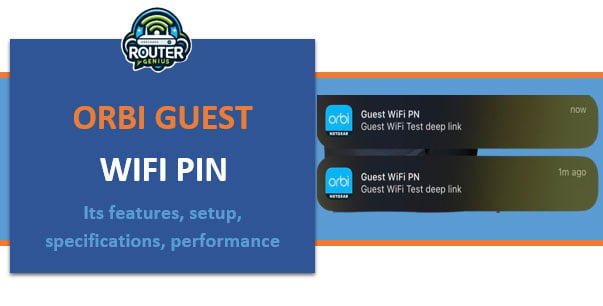

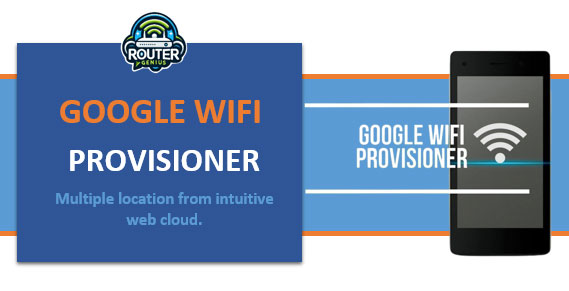
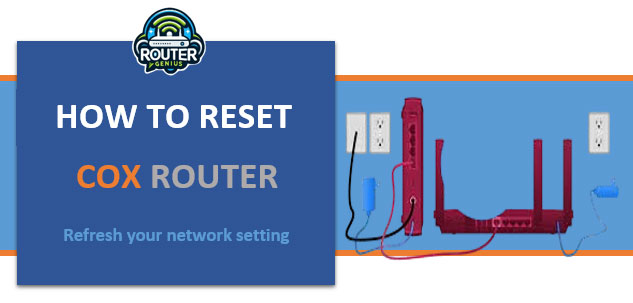
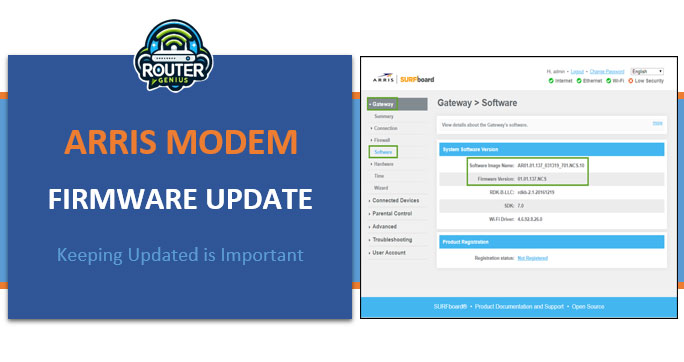
Comments on " How to Reset Frontier Router (Hard, Soft, or Factory Resets)" :