Introduction
If the light on your Cox home WiFi router is blinking blue, it could indicate an issue with your home network connection. A steadily or intermittently Cox router blinking blue often means your router is trying to reconnect or re-establish a connection.

- Introduction
- What Does a Blinking Blue Light Usually Mean?
- Common Causes of a Blinking Blue Light
- Issues with the Physical Connection
- Temporary Service Outage
- Routing Settings Conflict
- Router Hardware or Software Problem
- Interference from Other Devices
- How to Troubleshoot a Blinking Blue Light
- Restart the Modem and Router
- Check Cable Connections
- Test the Ethernet Cable
- Contact Your ISP
- Update Router Firmware
- Reset Router to Factory Defaults
- FAQs About Blinking Cox Router Lights
-
- Q: What do other colored lights on my router mean?
- Q: Can my router be fixed if the blue light continues blinking?
- Q: Will restarting my modem and router disconnect devices?
- Q: Is a blinking blue light normal during initial router setup?
- Q: Should I contact Cox if the blinking persists for hours?
-
- Conclusion
In this article, we’ll explain what a blinking blue light on a Cox router typically means, go over some common causes, and provide steps you can take to troubleshoot and potentially resolve the issue. We’ll also answer some frequently asked questions about blinking router lights. By the end, you’ll have a good understanding of this potential network problem and how to get your connection back up and running smoothly.
What Does a Blinking Blue Light Usually Mean?
Most Cox routers have multiple LED indicator lights that communicate the status of different functions and connections. The blue light specifically relates to the WAN (wide area network) port connection, which is the internet connection between your router and the Cox network.
A blinking blue light generally means one of two things:
- No internet connection – If the blue light is blinking but not staying solid, it indicates the router is not receiving an internet signal from your Cox modem/gateway. This could be due to a temporary outage, a problem with the physical connection, or an issue requiring attention from Cox support.
- Establishing a connection – A blinking blue light may also appear as the router tries to reconnect after being powered off/on or briefly losing its connection. In this case, it will hopefully turn solid once the connection is restored.
So in summary, a blinking blue light implies the router is having trouble maintaining a stable internet connection through the WAN port. It’s actively trying to re-establish that outside line of communication.
Common Causes of a Blinking Blue Light
There are a few main reasons why your Cox router’s blue light may be blinking instead of staying solid:
Issues with the Physical Connection
Check that the Ethernet cable running from your Cox modem/gateway to the WAN port on your router is securely plugged in at both ends. Loose or damaged cables can disrupt the connection. Try replacing the cable if it looks worn.
Temporary Service Outage
Power blips, weather events, or other network issues on Cox’s end could temporarily knock your connection offline. Wait a bit to see if it resolves on its own.
Routing Settings Conflict
If you’ve made any manual routing configuration changes, there could be a conflicting setting preventing an internet connection. Reset the router to defaults to rule this out.
Router Hardware or Software Problem
Over time, routers can develop internal hardware/firmware issues that impact connectivity. An OS/firmware update may help, or the router may need replacing if it’s several years old.
Interference from Other Devices
Nearby cordless phones or baby monitors operating on the 2.4GHz spectrum can interfere with WiFi signals. Move the router away from potential interference sources.
Identifying the root cause helps determine the proper troubleshooting steps to get your connection back to normal. Let’s review some solutions.
How to Troubleshoot a Blinking Blue Light
Here are some recommended actions to try in troubleshooting order:
Restart the Modem and Router
Power cycling resets devices and clears any temporary glitches. Unplug the modem from power for 30 seconds, then do the same for the router. See if the blue light stays solid after rebooting.
Check Cable Connections
Physically examine the connections from modem to router to ensure cables are fully plugged in without any looseness, breaks or kinks that could disrupt the signal. Tighten or replace as needed.
Test the Ethernet Cable
Swap out the Ethernet cable going to the WAN port with a new cable to rule out any cable fault issues. You can also directly connect a computer to test cable integrity.
Contact Your ISP
If restarting and recabling don’t work, call your Cox support line to report the outage. Their network operations team can check for status issues or send a technician if an line problem exists.
Update Router Firmware
Log into your router’s administrative menu and check if a newer firmware version is available. Installing updates can patch connectivity bugs and improve stability over time.
Reset Router to Factory Defaults
As a last resort, perform a full reset which clears all settings and restores default configuration. Log in and set up the network fresh to rule out any lingering configuration conflicts.
Being methodical in following troubleshooting steps will help determine where the issue originates so it can be properly addressed and fixed. Now let’s discuss some commonly asked questions.
FAQs About Blinking Cox Router Lights
Q: What do other colored lights on my router mean?
A: Green typically means your local wireless network connection is active. Orange/amber usually indicates data transfer activity or WLAN connectivity issues. Red commonly signals an error requiring attention. Refer to your router manual for light code meanings.
Q: Can my router be fixed if the blue light continues blinking?
A: Possibly, but it depends on the underlying cause. Simple resets, recabling or firmware updates often resolve intermittent blinking. If an internal hardware fault exists, a router replacement may be needed. Working through troubleshooting can help diagnose if/how it can be repaired.
Q: Will restarting my modem and router disconnect devices?
A: Yes, briefly power cycling the modem/router will cause any connected devices like computers, smartphones, smart TVs etc. to temporarily lose their internet connections as the network reboots. Connected devices will normally automatically reconnect once the router establishes a solid WAN connection again.
Q: Is a blinking blue light normal during initial router setup?
A: It can be during the setup process as the router establishes its first connection to the internet and configures itself. As long as the light turns solid blue within a few minutes, it’s not necessarily cause for concern during initial power-on. But ongoing blinking after setup is complete usually indicates a problem.
Q: Should I contact Cox if the blinking persists for hours?
A: Yes, if restarting and troubleshooting steps don’t resolve the blinking within 30 minutes to an hour, it’s a good idea to contact Cox support at that point. A prolonged blinking state typically means there is an internet connectivity issue on their network side that may require their assistance to diagnose and repair.
Conclusion
Hopefully this comprehensive breakdown of what a blinking blue light on a Cox router signifies and steps to troubleshoot has helped provide insight into this potential home network issue. By methodically working through resets, cable checks, firmware updates and other solutions, you can usually pinpoint and resolve the root cause. Don’t hesitate to contact Cox if problems persist after thorough testing. Addressing connection glitches quickly helps maintain a smooth and reliable internet experience at home.

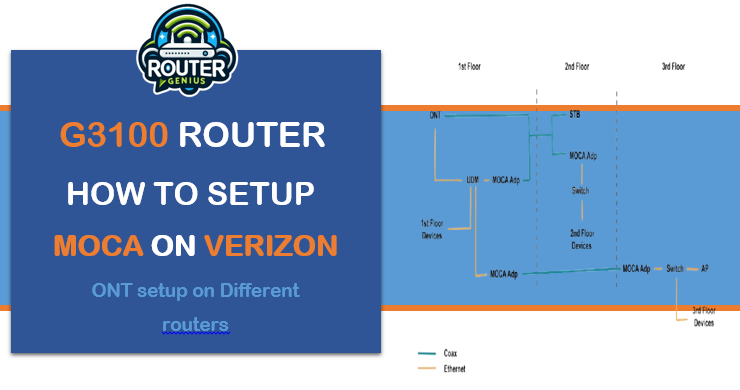
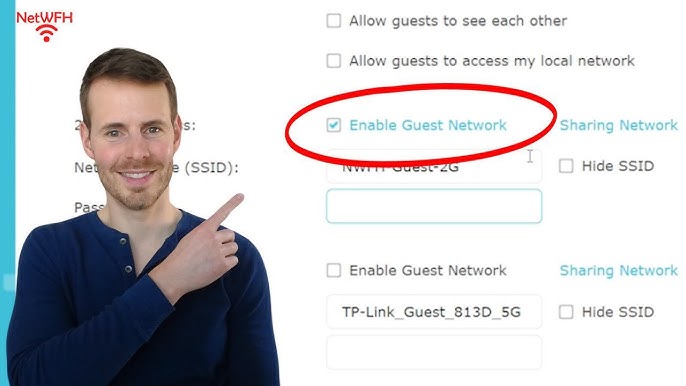






Comments on " Cox router blinking blue (Common reasons of Blue Light)" :